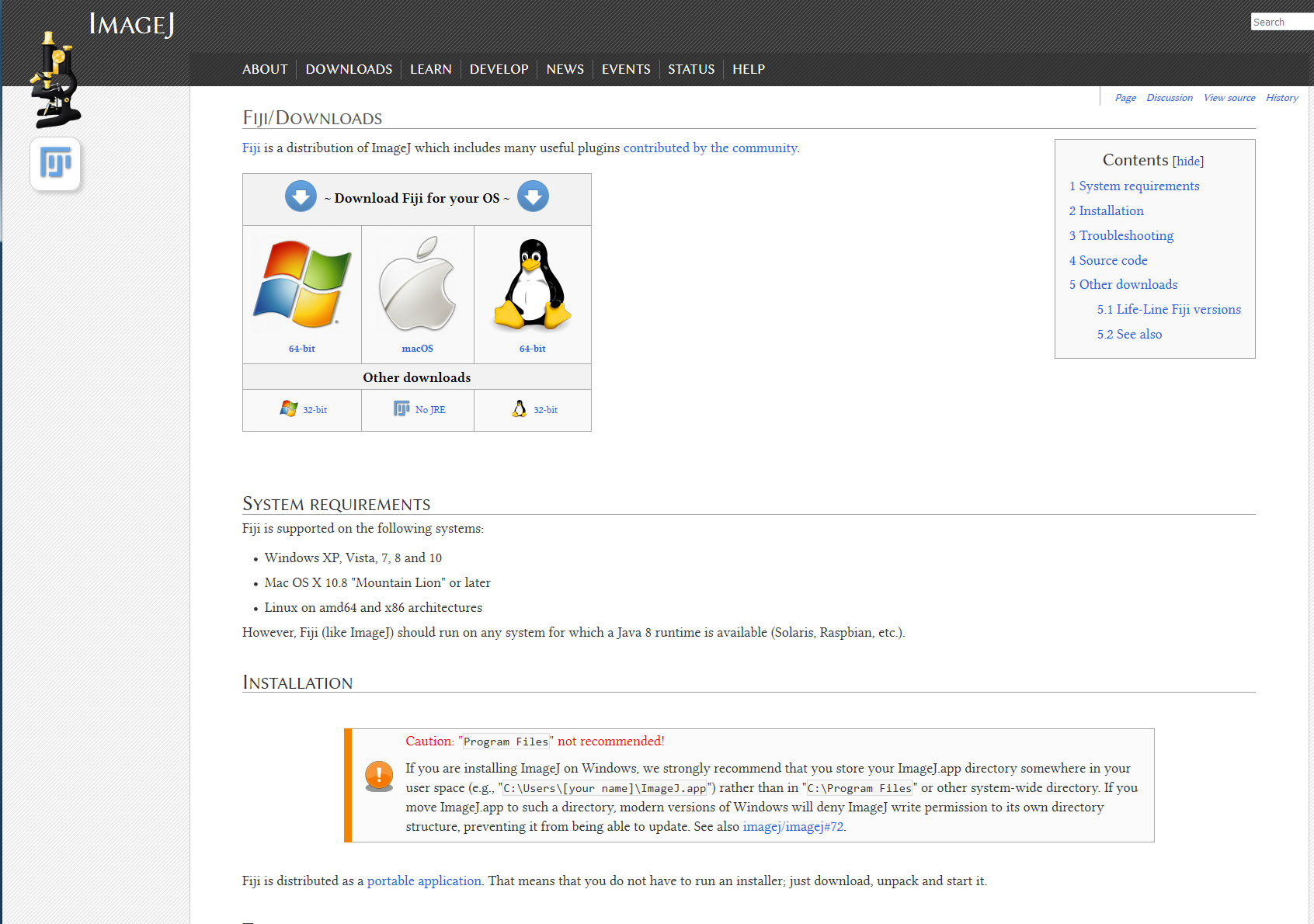Many of the core facility microscopes (e.g. laser-scanning confocals) run solely from Windows-based software, and save the images generated on those microscopes in a brand-dependant proprietary format. For those of you using Apple Mac or Linux operating systems, Image J is a free, non-commercial, Java-based cross-platform image analysis and display programme in the public domain that you can tune to your own requirements.
About ImageJ
It was developed by Wayne Rasband at the National Institute for Health, subscribing to the four freedoms underpinning truly free software. A good introduction can be found on Wikipedia with a general history in Nature Methods and a later paper explaining the development of ImageJ2 – the ImageJ ecosystem – in a special issue of Molecular Reproduction & Development on Advances in Biological Imaging. ImageJ2 extends the capability of ImageJ to support the next generation of multidimensional scientific imaging, see this paper for further details, and this flavours link. You can listen to this online introduction podcast to ImageJ by Kevin Eliceiri here.
Image J can display, edit and analyse 8-bit, 16-bit and 32-bit images. Image J will also handle some 12-bit images (ImageJ2 supports many more formats). It can read many image formats including TIFF, GIF, JPEG, BMP, as well as raw formats. Image J supports image stacks (a series of images that share a single window) such as a single stack of a Z-series or time-series. Image J can calculate area and pixel value statistics of user-defined selections and intensity thresholded objects. It can measure distances and angles, create density histograms and line profile plots. You can use it to do contrast manipulation, colocalisation analysis, deconvolution and much more …
Image J works from user-written plug-in macros that are contained within the core programme that you install on your computer. You can add downloaded plugins to your copy of Image J to personally customise it and thus tune it to your purposes. The plug-ins are stored with the programme (e.g. C:Users[your name]ImageJ.appplugins) in the plugins folder. An example screenshot of the Image J directory is shown on the right, below, in the sidebar. It is recommended that you do not allow installation into the Program Files directory (see installation warning).
Fiji
Fiji is an acronym: Fiji Is Just ImageJ. Read about it on Wikipedia here, and about its development in this paper. It is designed for microscopists, image analysts and bioinformaticians. When publishing work which has used ImageJ or Fiji, see the citation guidelines.
Downloading ImageJ & Fiji
You can download Image J either from the original NIH website, or the comprehensive instructions on the Image J website. Please do read the installation warning on that website.
Download Fiji here.
ImageJ & Fiji will run on any system that has a Java 8 (or later) runtime installed. This includes, but is not limited to:
- Windows XP, Vista, 7 or 8 with Java installed from java.com
- Mac OS X 10.8 “Mountain Lion” or later with Java installed from java.com
- Ubuntu Linux 12.04 LTS or later with OpenJDK 8 installed
Plugins & Manuals
The most comprehensive set of several hundred plugins can be found on the Image J website (http://rsb.info.nih.gov/ij/), and are grouped under headings: Acquisition, Analysis, Filters, Graphics, Input/Output, Stacks and Utilities. Other plugins are available from MBF (Tony Collins), Scourceforge, Nico Stuurman, Volume viewer (see also VolumeJ and its manual). There is a list of useful plugins here.
See the Documentation entry on the NIH webpage with example images to practice on. Also read the Learning page with a Getting Started tutorial, User Guides, further tutorials and presentations by developers. A basics guide is here, but the best user guide, in my view is online here and as a printable PDF here. The imageJ tutorial webpage is here. There is another manual that is not linked to the ImageJ site from CNRS. For a wiki entry with FAQs concerning Image J, see: http://imagejdocu.tudor.lu/ and the ImageJ Cookbook here.
Micro-Manager
- https://micro-manager.org/
- Micro-Manager User’s Guide
- Micro-Manager User’s Guide 2
OMERO
A one-stop shop for image acquisition, manipulation and publication. as the website says: ‘From the microscope to publication, OMERO handles all your images in a secure central repository. You can view, organize, analyze and share your data from anywhere you have internet access.’ See the OMERO page here. It is developed as part of the Open Microscopy Environment (OME) which you can read more about here. There is also an introduction to the Scientific Community Image Forum here.
Image analysis
This is a large and complex topic. An excellent 6-part introduction by Anne Carpenter & Kevin Eliceiri here from the iBiology website. Another worthwhile introduction by Christian Tischer (EMBL) can be seen here.
References
- Schroeder AB (2021) The ImageJ ecosystem: Open-source software for image visualization, processing, and analysis Protein Sci. 30(1): 234-249
- Rueden CT et al (2017) ImageJ2: ImageJ for the next generation of scientific image data. BMC Bioinformatics 18(1): 529
- Arena, ET et al (2017) Quantitating the cell: turning images into numbers with ImageJ WIREs Dev Biol 2017, 6/2: e260. doi: 10.1002/wdev.260
- Bankhead, P (2014) Analyzing Fluorescence microscopy images with ImageJ (manual) and on-line here
- Bearer, EL (2003) Overview of Image Analysis, Image Importing, and Image Processing Using Freeware Curr. Protoc. Mol. Biol. Unit 14.15
- Pinkard H et al (2016) Micro-Magellan: open-source, sample-adaptive, acquisition software for optical microscopy Nature Methods 13(10): 807-809
- Edelstein AD et al (2014) Advanced methods of microscope control using μManager software Jour Biol Methods 1(2): e10
- BiehlmaierO et al (2011) Acquisition speed comparison of microscope software programs Microsc Res Tech. 74(6): 539-45.